Annotation Tab
Below you will find the functions of the Annotation tab.
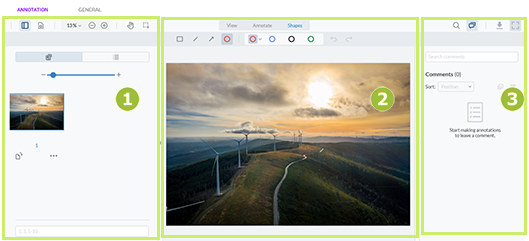
You can access the following functions and areas in the left-hand sidebar:
|
Section |
Beschreibung |
|---|---|
|
|
You show or hide the left sidebar. |
|
|
Use the Display options menu under the icon on the left to set how multi-page documents should be displayed. For the Page transition, you can choose between Continuous or Page by page. Below this, you have the option of rotating the current page by 90° clockwise or anti-clockwise. Finally, you can set the layout to Single Page, Double Page or Cover Facing Page. The last menu item allows you to switch to full-screen view. Select a zoom factor from the menu:
Alternatively, enter a value up to a maximum of 9999 % manually. |
|
|
With the Pan tool, you can move the screen section in all directions and thus dispense with the use of scroll bars. You can use the selection tool to select text in a PDF or Office document with the mouse pointer. See Comment and Mark Asset |
|
|
Switch between thumbnail view and outline view. You can use the slider or -/+ to adjust the size of the thumbnails. |
|
|
If you select a thumbnail, you can rotate the side view clockwise by 90° using the left-hand tool. Under the ... menu, you will find an option to rotate counterclockwise. The text field below the thumbnail allows you to select multiple pages by typing, for example 1,5,7 or 8-10. |
The main part of the screen is used to show the asset. In the case of images, a high-resolution preview image of the asset is usually shown. For multi-page documents, such as PDFs, the asset is displayed in its original resolution, or Office documents (DOCX, PPTX, XLSX) are reliably rendered using a special engine. In the view, you can use the tools on the Comment tab to mark text passages and add comments.
As it is not possible to mark text in videos, you will see a correspondingly limited toolbar when playing a video.
The shape and freehand tools are suitable for visual markups in texts, images and videos.
For a detailed overview of annotation tools, see Annotation Tools.
You can access the following functions in the right-hand sidebar:
-
 Search document content: If it is a text-based asset, you can search the content.
Search document content: If it is a text-based asset, you can search the content. -
 Show comment sidebar: Please note the following descriptions of the functions.
Show comment sidebar: Please note the following descriptions of the functions. -
 Download the complete review in the current version as PDF with all comments
Download the complete review in the current version as PDF with all comments -
 Activate full screen mode: In full-screen mode, the info bar, the tabs Annotation and General and the voting buttons are hidden. Full screen mode makes it easier to concentrate on the content of the review, especially on small screens.
Activate full screen mode: In full-screen mode, the info bar, the tabs Annotation and General and the voting buttons are hidden. Full screen mode makes it easier to concentrate on the content of the review, especially on small screens.
Note
In comparison mode, full screen mode may not work as expected. In full screen mode, the icon above the respective version only enlarges the view of this version, but not both versions side by side.

Review participants enter their comments in this area. In the Search comments text field above the comments, you can filter the comments of all participants according to specific content. The hits are highlighted in yellow.
You also have the following functions:
-
Sort: You can sort the annotations according to seven criteria. The default setting is sorting by the position of the markers in the document. To sort the comments and annotations according to your needs, select a sort option from the Sort by menu.

-
Multiple selection: You can make multiple selections. To do this, press
 and then place a tick next to each comment that you want to add to the selection. After a multiple selection, the tool options are displayed below the annotation list:
and then place a tick next to each comment that you want to add to the selection. After a multiple selection, the tool options are displayed below the annotation list: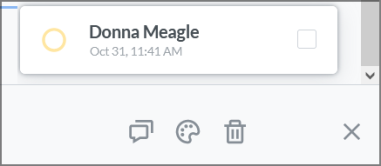
You can either add the same comment to all selected annotations at once, change the color and transparency at once or delete the entire multiple selection. -
Filter: Click on the
 filter icon to open the filter settings dialog.
filter icon to open the filter settings dialog. -
In the User, select which users should be shown and whether answers should also be included in the result.
-
You can also filter by color in the Color tab. Select one or more annotation colors to hide the rest.
-
In the Type tab, you can filter the annotations by form and annotation tool. Check the box next to the annotation types that should remain visible. For example: rectangle, arrow.
-
You can filter by Neutral or Marked in the Status tab. The Status tab is only visible if someone has set their own flag instead of Neutral for a comment.
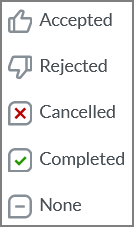
Check the box next to Neutral or Marked to filter by this.
The filters of all tabs together form the displayed result. The filters are reset with Clear all in the settings dialog.
-


